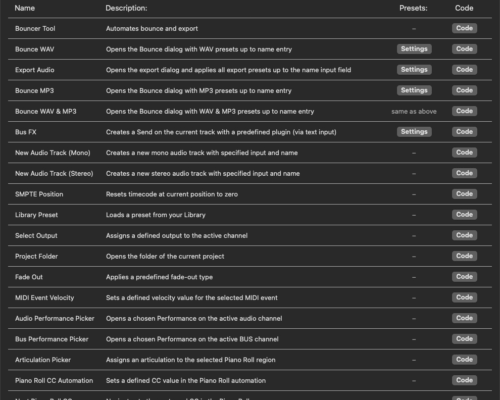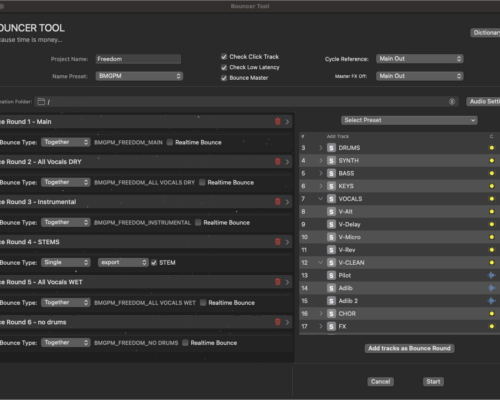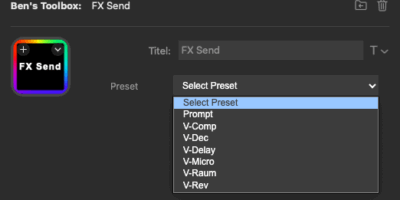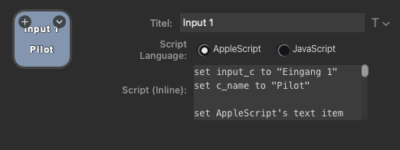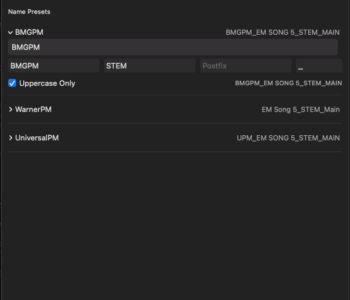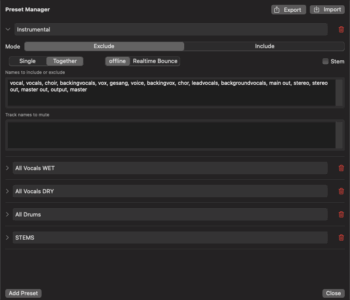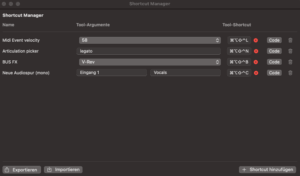Ben’s Toolbox is a powerful companion designed to supercharge your workflow in Logic Pro 11.1.2 on macOS 14.6 and later.
I’m Bendix Amonat, and I’ve been working with Logic Pro for over 20 years.
From the very beginning, I fell in love with this incredible application
— but —
I soon realized that some essential workflow shortcuts were missing.
That’s why, in 2025, I began developing Ben’s Toolbox.
I’m confident that Ben’s Toolbox will help you save time, stay focused, and get more out of every session.
Let’s dive in and see what’s inside!
Ben’s Toolbox
Whats inside?
On one side, Ben’s Toolbox gives you a powerful collection of scripts that instantly speed up your everyday workflow. These smart scripts combine mouse actions and shortcuts to handle repetitive tasks in seconds. Check out the current set of scripts included in Ben’s Toolbox — and stay tuned, because more are on the way, especially based on user requests.
On the other side, you’ll find the BOUNCER TOOL — the ultimate time-saver for producers.
Exporting stems and client files, especially in production music, can normally be a slow process of selecting and renaming tracks. With the BOUNCER TOOL, it’s faster and easier than ever. Create custom presets, like a one-click dry vocal export, and save hours of work. If you’re exporting lots of files, this tool will change the way you work.
All of these scripts trigger Swift functions. Some are very simple, while others are quite complex. We recommend using an external interface such as a Stream Deck to execute these scripts, since many of them can accept arguments. For the Stream Deck, we built our own Stream Deck application that makes it easy to use and customize all functions of Ben’s Toolbox. The Stream Deck app is available in the Ben’s Toolbox setup window.
If you don’t have a Stream Deck…
You can use any other device that is able to run OSA scripts. Even without external hardware, our Shortcut Manager lets you execute scripts with all their arguments to speed up your workflow. In the Scripts window, you can view the code required for execution and copy it into your preferred trigger tool. You can also create items in the Shortcut Manager and export their contents to the clipboard—simply paste them into your trigger tool (you can even test them with Apple’s Script Editor). Below you’ll find a code example.
set input_c to „Input 1“
set c_name to „Test“
set AppleScript’s text item delimiters to “ “
set input_c_parts to text items of input_c
set c_name_parts to text items of c_name
set AppleScript’s text item delimiters to „%20“
set input_c to input_c_parts as string
set c_name to c_name_parts as string
set AppleScript’s text item delimiters to „“
do shell script „open ‚benstoolbox://new_audio_mono?input_channel=“ & input_c & „&channel_name=“ & c_name & „‚“
The user only needs to replace the strings in the first two lines („Input 1“ and „Test“) with the desired Logic input and the track name. When this button is executed on your Stream Deck, a new mono audio track will be created with the specified input and name.
What the BOUNCER TOOL can do:
Automate the bounce and export of your tracks with just a few clicks
Automatically check and enable low-latency mode before exporting
Set a cycle reference and disable all master FX on the selected master channel
Use the arrangement name or define a custom name manually
Set an export path manually or use the default location
Add a standard main export with a single click
Create and use Name Presets to automatically rename files after export
Create and use a Dictionary to keep track naming consistent and reliable
Configure your standard bounce and export settings once and reuse them anytime
Define your own presets with the Preset Editor, based on track names
Create as many bounce rounds as you need
Choose between different bounce modes: Export, Bounce, Together, Single, Offline, Online, and more
During the bounce process, a real-time activity monitor keeps you informed.
Once all bounce rounds are finished, a final screen will guide you directly to your export folder.
Shortcut Manager
You can use all of our scripts and functions without a Stream Deck. Simply assign your own shortcuts to execute scripts with arguments. Reuse the same script multiple times with different arguments—for example, for audio fades, articulations, new audio channels, or library presets. This will significantly speed up your workflow!
You can also export your individual shortcut output as an OSA script and paste the code directly into a Stream Deck button. No manual coding required—just create your shortcut, copy the code, and paste it. That’s it!
How does this work?
Ben’s Toolbox uses its own virtual MIDI device to send information to Logic Pro.
We created a virtual device called Ben’s Toolbox that can execute shortcuts via MIDI — just like most MIDI keyboards trigger shortcuts.
In addition, Ben’s Toolbox temporarily takes control of your mouse while running scripts.
This means that during script execution, you cannot use your computer for other tasks. If you move the mouse while a script is running, errors may occur due to missed or incorrect clicks.
But don’t worry:
most scripts take less than 2 seconds to complete. The only exception is the Bouncer Tool, which temporarily takes control again after each bounce round until the process is finished.
During installation, you will be guided through the setup. We provide an installation script that automatically configures the MIDI device in Logic’s controller settings. Simply run this script on the first launch while Logic is open.
If you have any questions about the setup, usage, or anything else related to Ben’s Toolbox, feel free to contact us — we’ll be happy to help as quickly as possible! Just use the contact email provided in the app’s “About” section.
Become a BETA tester
We are currently in our beta testing phase and are looking for Logic Pro users interested in trying out our application. If you use Logic Pro in English or German and would like to test Ben’s Toolbox, simply download the latest version and give it a try. If you enjoy using it, we can extend your trial period—just send us an email using the address listed in the application’s “About” section.
CONTACT
If you have any questions, feel free to contact us using the contact formula.
We will reply as soon as possible.
F.A.Q.
Do I need a Stream Deck to use Ben’s Toolbox?
No, it’s not required. However, I recommend using a Stream Deck or a similar device, as it makes running scripts with arguments much easier. For users without a Stream Deck, we’ve implemented a Shortcut Manager that can execute all scripts, including those with arguments.
Alternatively, you can copy a script’s code into a blank Script Editor file, adjust the arguments as needed, and run it from there. This works too — although it’s not as convenient or fast as using a Stream Deck or another device capable of running AppleScript (OSA Script).
How can I test scripts without a Stream Deck?
If you don’t have a Stream Deck or a similar device, simply use the Shortcut Manager to assign your own shortcuts to any script — with or without custom arguments.
How can I become a beta tester?
Just download our application, install it, register for a trial, and give it a try! If you enjoy using it, we can extend your license—simply contact us through the email link in the app’s “About” section.
How do I provide feedback during beta testing?
If you join us as a beta tester, we’d love to hear your feedback. Please use the email link found in the About section of the app menu. Let us know what’s working as expected and what is causing problems — every bit of feedback helps us improve Ben’s Toolbox.
Does Ben’s Toolbox connect to a server?
Yes, Ben’s Toolbox uses a server to verify the license and trial status. When installing and activating, you need an active internet connection for the initial access. After that, no continuous internet connection is required.
What permissions are needed to run Ben’s Toolbox?
Ben’s Toolbox requires accessibility permissions to control Logic Pro, as well as permission to register the demo license with the key generator. The application does not read or collect any of your personal data — it only needs these permissions to identify the correct windows, buttons, and elements inside Logic Pro.